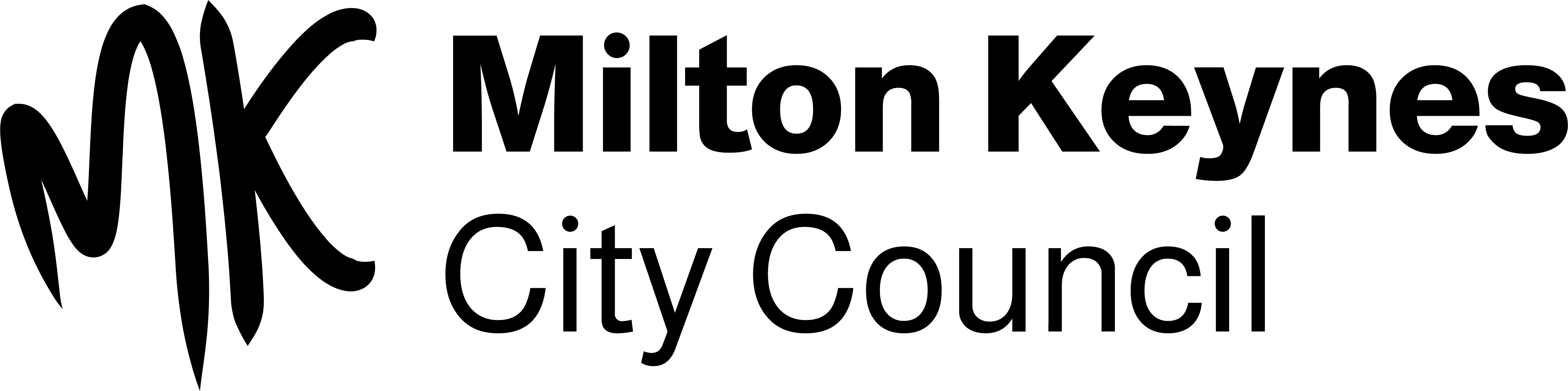eLibrary
We have a great collection of eBooks, eAudiobooks and eMagazines available from Libby, plus an exclusive collection of eAudiobooks from BorrowBox, free for you to read and listen on your phone, device or computer. You can also access digital newspapers in over 60 languages for free from PressReader. Select from the following for information about how to access and use these services.
As a member of Milton Keynes City Council Libraries you can access free eBooks, eAudiobooks and eMagazines through Libby.
First time users:
If you are already a member you only have to download the Libby app or sign in on the website. If you are not a library member you can Join Online today.
Getting started:
- Search for the Libby app in your app store and download it.
- Once the app has downloaded, open it.
- Answer the on-screen questions to find Milton Keynes Libraries and sign in with your library card number and PIN.
- Alternatively, if you are accessing Libby on a computer go to https://miltonkeynesuk.overdrive.com.
- SIGN IN with your library card number and PIN.
- You will then be signed into our Libby service and can start browsing the catalogue.
Using Libby:
- You can borrow up to 4 books (including eAudiobooks and eBooks) as well as unlimited eMagazines.
- Browse and select the item you'd like, then press BORROW. (If the item is already on loan, you can reserve it by pressing PLACE A HOLD.)
- If you are using a computer Choose to DOWNLOAD EPUB BOOK, MP3 AUDIOBOOK, or READ IN BROWSER.
- The book will download and you can then choose either to KEEP BROWSING, GO TO SHELF or OPEN BOOK and start reading.
- You don't need to worry about due dates! eBooks and eAudiobooks will be automatically returned in 3 weeks.
For more information search the in-app help and support or go to the Libby help page.
Access an exclusive collection of eAudiobook titles from bestselling authors FREE with your library membership.
Setting up BorrowBox:
You need your library membership number and PIN to login. If you aren't already a member of the Milton Keynes libraries you can join online today.
- Download and install the BorrowBox app
- When the app opens, type ‘Milton Keynes’ in the library search bar
- Enter your library card number and PIN
- Agree to the terms and conditions
- Alternatively if you are accessing BorrowBox on a computer just head to the BorrowBox website: https://miltonkeynes.borrowbox.com
- Click 'Sign in' and enter your library membership number and PIN.
- Register an account with an email address, display name and agree to the terms and conditions then click 'Submit'.
Using BorrowBox:
- Choose ‘eAudiobooks’ or ‘Search’ in the menu
- Select the book you’d like to listen to and click ‘Borrow’ then ‘Confirm loan’
- If the book is already on loan, you can reserve it by clicking ‘Reserve’ then ‘Confirm reservation’
- A message will pop up saying ‘Loan successful’. Click 'Download now'
- The loan will expire automatically after 3 weeks.
- If no one else has reserved the book, you can click ‘Renew’ (on the ‘My Loans’ view) to extend the loan
- You can return the book early by clicking ‘Return’ next to the book title
If you are a member of Milton Keynes City Council Libraries, you can access complete digital newspapers and magazines for free through PressReader. Thousands of popular publications from the UK and all around the world are available in 60 different languages, with the option to translate most articles. A text-to-speech facility is also available in the PressReader app.
Using PressReader:
- Go to the PressReader site, or search for "pressreader" in your device's app store and install the app.
- Click SIGN IN at the top of the screen.
- Select the yellow LIBRARY AND GROUP button.
- Select Milton Keynes Libraries from the list.
- Enter your library card number (the number under the barcode) and PIN and click SIGN IN.
- You can now read newspapers and magazines online or download to read offline for 30 days on your device.
- At the end of the 30 days, simply go to your account, sign out and then back in again with your library card number to reactivate your complimentary access for another 30 days.
- Reactivate as many times as you wish!
Note: if at any time you are asked to pay, do not proceed but go to your account and sign back in by selecting your library name and entering your library card number.
For further information visit PressReader's help centre.
Kuario WiFi printing is a completely serverless and cloud based service which allows you to use our WiFi printers. This service is available in all our libraries except Woughton Library.
How can I use Kuario WiFi printing?
You can use WiFi printing in one of three ways:
- If your documents are on your phone and your phone has a QR code reader you do not need a Kuario account.
- If you wish to upload documents from home or from public pcs on site you will need a Kuario account.
- You can sign up at kuario.com
- You can also sign up using the kuario app
Once you have signed up and uploaded your print job, you can visit any of the machines in the libraries listed above to release your documents and print.
Paying for printing:
- Printing can be paid for at the machine using cash.
- Note that the machines won't give you change so if you need change please ask at the staff desk before you start printing
- You can also add a balance to your Kuario account and pay for your printing using that instead.
- You can top-up using a bank/credit card or PayPal. You can top-up your account at any time.
- Please note: Due to changes in VISA's terms and conditions, customers outside of the EU can no longer top up their Kuario account by VISA. Topping up via Paypal should still work, but please be aware Paypal adds a £0.30 service charge.
Using Kuario WiFi printing:
For step-by-step instructions on setting up and using your Kuario account and the WiFi printers themselves, download the guides below.
Printing and photocopying guide
For more information:
Visit our website. You can also find interactive guides, How To videos, manuals and FAQs on the Kuario website. Just select the SUPPORT option from the menu.